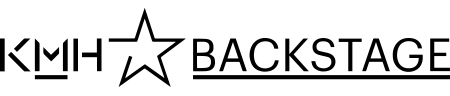Prints, PaperCut
KMH uses the PaperCut system to handle printouts. Each student has a printing account linked to the keycard. You load your printing account in the service PaperCut.
Note: The printing portal is only available when you are connected to the KMH network.
Printers for students
Building 1, the glass house
1E115
1C301
Building 3, Library
3219
Building 4, the white house
4245
4347
4548
How to print
Note: You must be connected to KMH's network in order to use the printers.
When you select "Print" on your computer, the printout is stored for three days before it is removed from the printer server. Use your personal keycard to retrieve your prints from one of the above printers.
The first time
The first time you print, the keycard may need to be connected to your printing account. The printer gives you clear instructions on how to associate your card with your printer account. See below for more information on how to charge and manage your print account.
When your keycard is linked to your printing account, you just need to present the keycard to a card reader on the printer. The card then unlocks the printer and you can print your material, or choose to cancel printing.
New or temporary keycard
If you replace the keycard, you must connect the new card to your print account.
If you have a temporary keycard, you can manually log in to the printer's control panel to unlock the print account and print your documents. You can also use the PaperCut client, see below for information about pushing out the job to a specific printer. This will print the document immediately without logging on to the printer.
Printing account, prices
Your keycard is linked to a personal printing account, which you can 'top up', load with money for printouts and copying.
- Go to PaperCut utskriftsportal
 External link.. You will only have access the portal if you are connected to KMH's network.
External link.. You will only have access the portal if you are connected to KMH's network. - Login with your KMH account.
- Choose Dips Payment.
- Choose 50, 100 or 200 kr, and press Fortsätt (proceed).
- Complete the transaction as instructed.
The amount will not be refunded.
Cost of printing
On the printer display you see how much the print job will cost. When you have chosen to print, the money is charged to your printing account.
Black / white | Colour |
|---|---|
A4, one sided 0,65 kr | A4, one sided 1,30 kr |
A4, double sided 1,20 kr | A4, double sided 2,50 kr |
A3, 1,30 kr | A3, one sided 2,60 kr |
A3, double sided 2,50 kr | A3, double sided 5,00 kr |
About PaperCut
Student computers are available at several locations at KMH, including in the library and in computer rooms. On these, there should be a PaperCut client (PCClient) installed to facilitate print control and communication between the user and the print job.
With PCCclient, you can instantly view your balance and quickly report problems to Helpdesk. The client also has a direct link to your personal print account on the server.
If PCCclient is missing, or installed but not started, a printout may not be accepted by the receiving server.
In KMH's network, there are a number of different KMH printers that act as recipients for all types of printouts for students.
Each completed print job sent to the server will activate a message that is opened in the PCCclient. The message is your receipt that the server received the print job.
You can cancel the prints by logging in to the PaperCut client on your computer. You can also cancel printing directly at the printers.
Private computer
From a private computer, you can only print documents in Office or PDF format. You use PCCclient for this as well, and you need to follow a special instruction for web printing.
Printer problems
Report all problems with printing to Helpdesk: