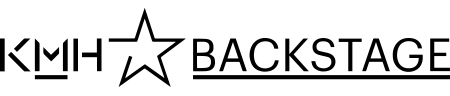Web printing
You can use PaperCut web printing service ti print on a KMH printer from a private computer. Here is an instruction. You can only print Office and PDF documents.
PaperCut printing portal External link. (only available when connected to the KMH network).
External link. (only available when connected to the KMH network).
Web printing step-by-step
- Log in to PaperCut using your KMH account username and password.
- To the left, choose Web print.
- To the right, click the link Submit a job.
- In the list, choose between
- colour copy: COLOR
- double sided black/white: DUBBEL
- single sided black/white: NORMAL. - At the bottom right, click on 2. Print Options and Account Selection.
- Enter number of copies in the field Copies:
- At the bottom right, click on 3. Upload Documents.
- Drag-and-drop the document you want to print to Drag files here, or upload by clicking ”Upload from computer”.
- At the bottom right, click on Upload & Complete.
The document is now sent to the print server. You can now start printing in two ways:
- Go to the printer you want to use and start the print job with your keycard.
or
- In PaperCutMF, click the link Hålls i en kö in the Status column at the right.
- Choose Print.
- Choose the printer you want to use. When you click the chosen printer link the print job will start.
Questions and fault reporting
Contact Helpdesk, helpdesk@kmh.se