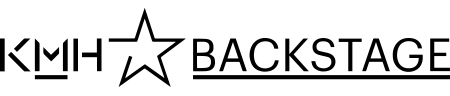Practice room booking
As a registered student at KMH, you are permitted to make practice room bookings on campus. This is done through TimeEdit, the same software used for making a schedule search.
When you register as a student, you receive a "time allowance" of 12 hours that can be used to book practice rooms during an allotted period of 21 days. As soon as a booking has passed, or has been cancelled, your time slot is reset with the corresponding time.
You may distribute your 12 hours over up to 10 individual sessions, with a maximum of two hours per individual session. In practice, you may create up to 10 one-hour bookings, and then extend two of these bookings by one hour, making use of the total time allowance.
Please note that practice rooms can only be booked up to 21 days in advance. If you want to book a practice room at later date, kindly wait for the 21-day period to reach that date.
How to book practice rooms
You book practice rooms via TimeEdit:
- Click on Webbokning studenter/Practice room booking. There you will be able to log in with the details you received with your registration.
- Then click on Boka rum för övning.
A simple calendar view will be displayed where you can select a specific room using the room number (marked as box 1 in the image below).
You may also click forward or backward in the calendar, using the arrows or clicking the calendar icon and selecting a date (box 2, image below). Note that you can only see the dates within the 21-day period.
If you did not enter a room number, you will see a list of all the rooms you have access to (box 3, image below). Click anywhere on the row where it is available to create your booking.
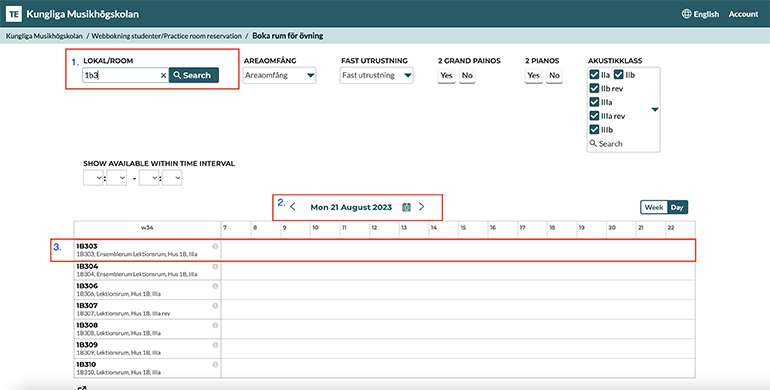
A new window will open where you may specify the time for your booking (box 4 in the image below), and confirm it (box 5 in the image below).
Now your booking is ready and you will be able to see it in your schedule.
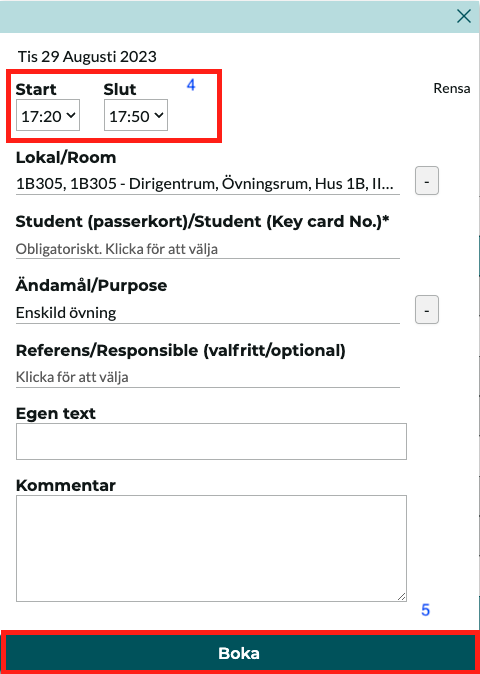
Remove booking
If and whenever you want to remove a booking from your schedule, you may do so by clicking on the booking and selecting "Avboka". This will restore your time allowance with the corresponding amount.